These browsers optimse VRTY:
Google Chrome
Safari
Microsoft Edge
These browsers optimse VRTY:
One way is to set-up a marker link within the project, that goes to a donations webpage. This page will open up in a separate tab and allow viewers to complete a donation form based on your requirements. Depending on which donation platform you choose, we could customise an integration and help to pre-populate some of the experience to make it smoother for viewers to donate. If you are interested, we could provide you with a quote for the integration.
Yes, the content and assets uploaded and published via our VRTY platform remain under the ownership of the user, if they are the legitimate owners of the content. When publishing content, the user grants VRTY the rights to publish the project through our platform. The owner of the content, can choose to turn-off, edit or delete the publishing at any time. VRTY will always ask the user before promoting, using, or referencing owned content from their projects.
Yes, when you publish your project you can add a password to protect your project. Anyone with the project URL will have to enter the password before they can experience the project.
You can export snapshots of your 360° scenes with all the markers as equirectangular image. However, the markers will not be interactive. If you would like to show the marker content in the equirectangular image, then you need to trigger the marker before you export the scene snapshot. Unfortunately, you cannot export a video scene.
You can no longer access the published projects until the next month when the bandwidth capacity is reset. More bandwidth can be purchased at A$0.50/GB or you can upgrade your subscription package to a higher package.
Yes. One way of managing your bandwidth (and storage) is to make sure you compress your 360° degree content, assets and marker content before uploading to the VRTY Platform. This will reduce the overall size of your project, which will help with the loading speed, storage size and bandwidth usage (creating and viewing). We can provide guidance on compression rates to help you meet your ideal viewing requirements.
Our VRTY Streamer Box is a small cache server for low bandwidth environments (like remote schools or classrooms with a poor internet connection) or when you have lots of people streaming a project from the same internet connection at the same time. It works by connecting into your local server and local WiFi. You then download your project content to the VRTY Streamer Box. When viewing the project, viewers connect to your local WiFi to stream, which increase the loading speed of the project. If you like to purchase one, please contact us.
Unfortunately, for our standard plans, the project URL is set as https://pro.vrty.io/[project id]/[your project name]. If you want a specific URL, then we can customise the URL for you and set-up a new domain name or a sub-domain. There are some set-up requirements and so we can quote on doing this for you.
An alternative is for you to create your own website or landing page and embed your project onto a page. When visitors click on the project, it opens in a new tab with the standard project URL.
All published projects are accessible whilst the user has a paid platform license with VRTY. Once the subscription lapses, then the projects are no longer accessible publicly. There are two ways to have projects to continue if you do not want a platform license to create projects. These are:
Both of these options will allow a published project to be accessible publicly without an active license subscription.
One of the common requests, from our platform users and schools, is access to content for their projects. One of the best places for educational content is in museums. They have a large collection of materials and spaces and often are required to share these with the public. We’ve partnered with some local museums in Sydney and they are collaborating with our schools in Australia by providing content to access which they can use in their VRTY school projects, or give them access to spaces to come and film their own 360° projects.
We are always on the lookout for collaboration opportunities with museums, galleries or arts centres. If you would like to collaborate, please email us.
We support GIF animations and HTML5 Canvas animation. We don’t support Flash, since we are optimised for Chrome and Safari.
In the CoLab feature, leaving a project room is just the same as leaving a normal VR/360° project. All you have to do is close the tab.
Do not worry if you forgotten your VR project. You can go back to the VRTY platform and look for the password that you have set to remind yourself. Another way is that you can change the password of that project, remember to publish the project again to update the changes.
Your VR project URl link is unique, you are unable to search it on Google.
Yes, you can make edits after you publish your VR project. After making any edits, make sure to republish your VR project again to push your project live.
Is easy to create a moving marker.
Check out what else you can create with the markers. Read here.
If you are facing an issue on the VRTY platform, you can report them on the platform.
If you don’t want to go back and forth between “Add Interactions” page and “Storyboarding” page. There is a shortcut in “Add Interactions” to move between scenes to create your VR story easily.
Click on the icon on the widget bar, and select a scene you want to go to.
To learn more about interactive markers. Click here.
We recommend you to create your interactive 360°/VR stories up to 5 minutes max.
Yes. VRTY is a web-based application, as long as the computer is up-to-date and is connected to a strong Internet connection, you are good to go!
*Image resolution is in pixel. Any images that are larger than the maximum resolution will be scaled down automatically.
Maximum Resolution:
360° image: 6000 x 3000
Project logo image: 256 x 256
Marker icon image: 1024 x 1024
Marker content image: 1280 x 1280
*Video resolution’s width x height is in pixel. Any videos that are larger than the maximum resolution will be scaled down automatically.
Max 360° video resolution: 2800 x 1400
Max marker content video resolution: 1280 x 1280
VRTY platform accepts file sizes up to 256MB. If you have a larger file that you would like to upload, you can request for your limit to be increased. Please contact: [email protected]
VRTY supported media file types:
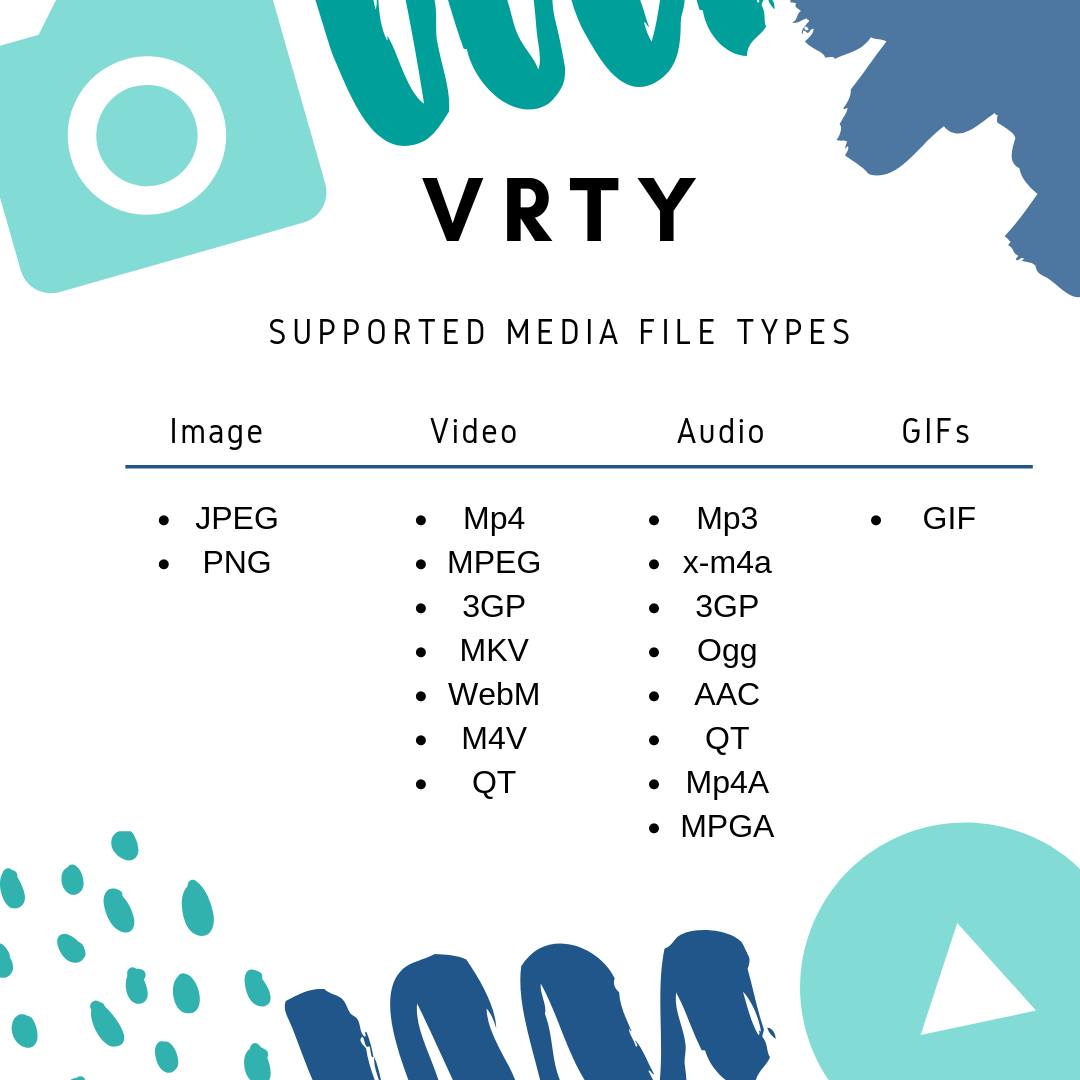
For an organisation, you can have:
For a detail explanation and how to add other users onto the platform, click here.
You can make an unlimited number of interactive 360°/VR projects with limited storage and bandwidth.
Your 360°/VR projects will store in a cloud based system.
We are so excited for you to join us and be part of the change!
Click and fill in the form to sign up and start creating with VRTY.
Your teachers/students might be in ‘pending’ status. All you have to do is to activate teachers/students accounts to add them into groups.
To activate an account, here are the steps:
There is a small dot which acts as a mouse when viewing in VR mode. Use that dot to trigger your teleport markers to move from one scene to another.
You can now disable the introduction scene when creating or updating your VR/360° project.
All you have to do is turn off the ‘Show intro scene’ button. Then your project will begin with your entry scene at the storyboard. Simple as that! You can create whatever you like as your entry scene to make it your intro scene.
Make sure to click ‘update’ to save your changes.