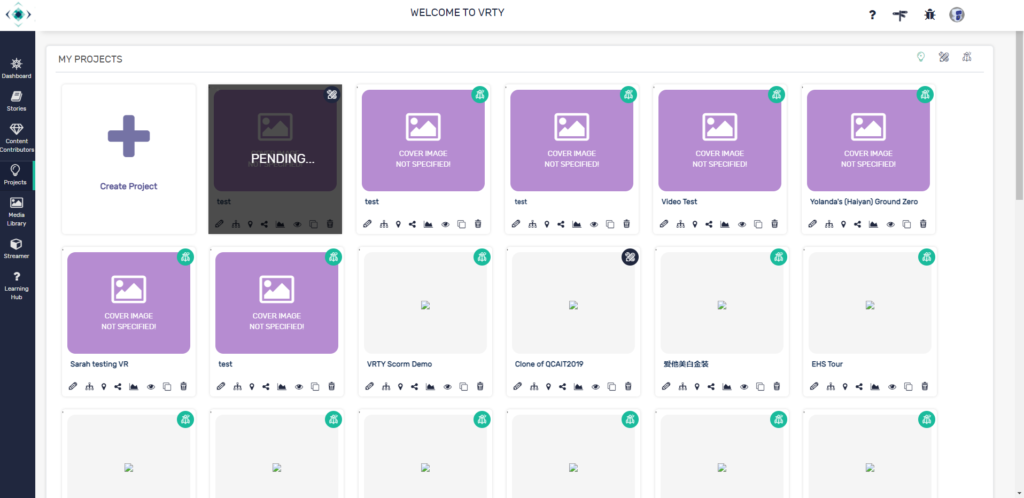As you may know that by next month in June 2021, Google Tour Creator and many of the poly creator tools are shutting down. I’m sure that users who still want to use Virtual Reality (VR) and 360° imagery platforms are looking for alternatives out there. The VRTY platform provides all the functionality and more as compared to Google Tour Creator! Read some of our main features! You can export your Google Tour Creator projects and upload them into VRTY. You won’t have to lose any of the VR/360-degree projects that you had created!
What is VRTY?
VRTY is an easy-to-use cloud platform that allows you, the creator to build and share your own virtual reality and interactive 360° projects. The platform is beyond just a Google Tour Creator replacement. You can do so much more! Have a read on the list of our main features right here. In VRTY, you can upload images, videos, 360° images and videos, animated GIFs, audio for a high-level interaction. VRTY also has an additional feature that is useful for the classroom which is called the CoLab. Additionally, we provide a step-by-step guide with videos, resources, and inspiring projects to help you deliver the cutting-edge program in the market as quickly and easily as possible.
How to Export your Google Tour Creators
- Click on the ‘download your library’ in the red banner above your VR project in the Google Tour Creators. From there it will bring you to another page to start your exporting process.
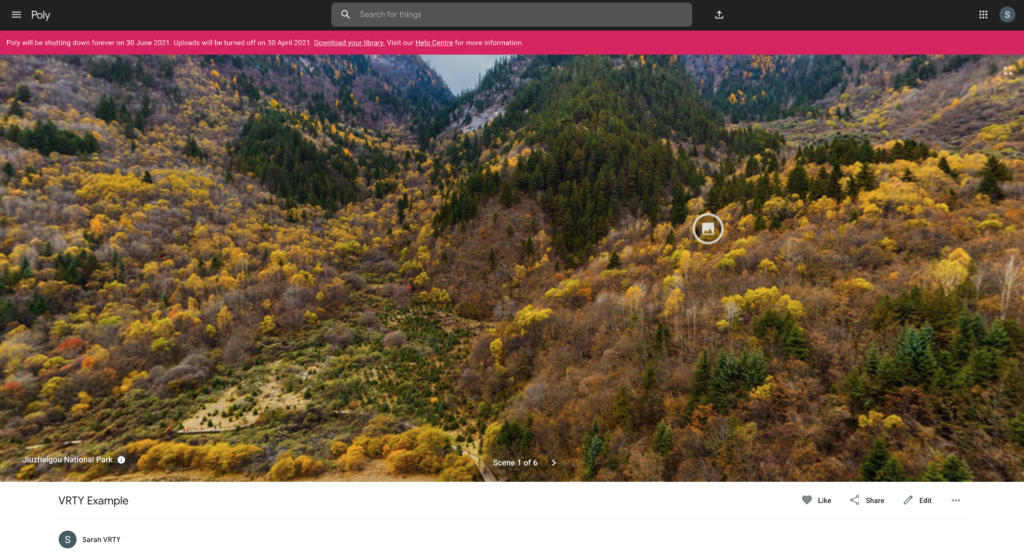
- First of all, you will be redirect to Google Takeout, which is where you can export and download your projects from any of the Google platforms. Click on Poly as Google Tour Creator is part of it.
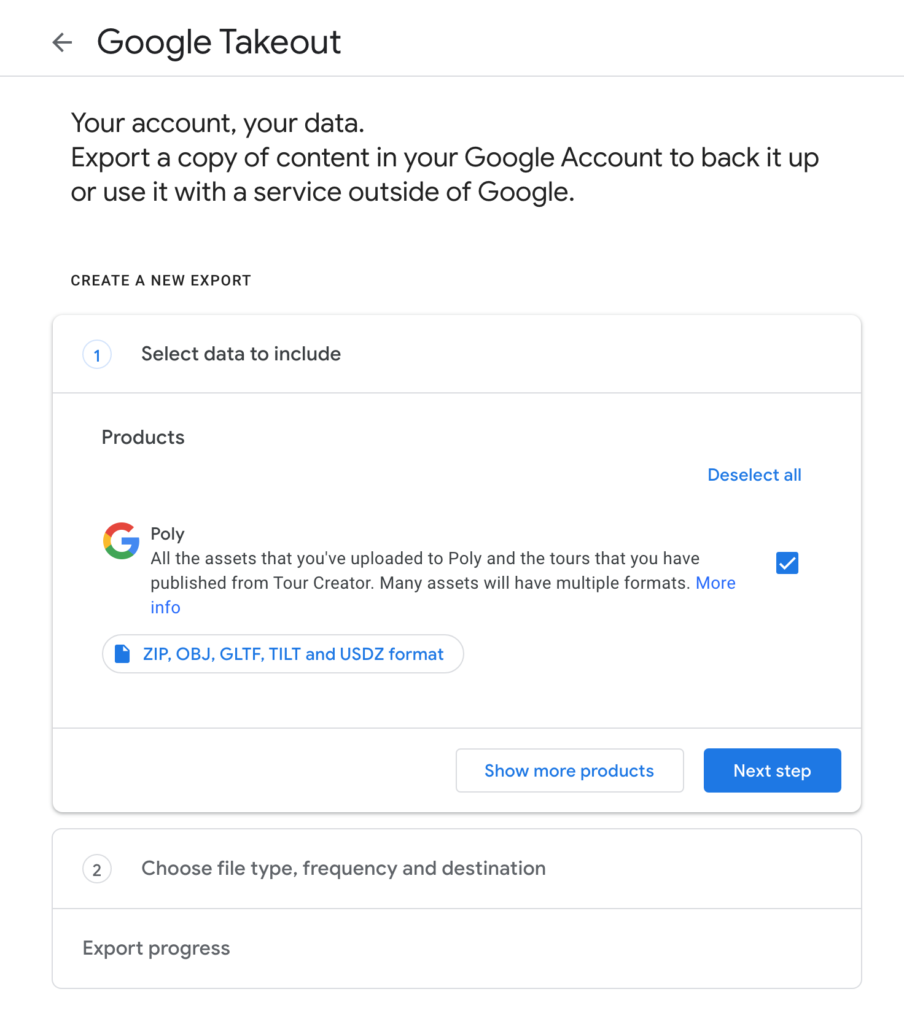
- For the next step, you can choose the frequency and the file type and size to export the project. To upload into the VRTY platform, we recommend you download a zip file type.
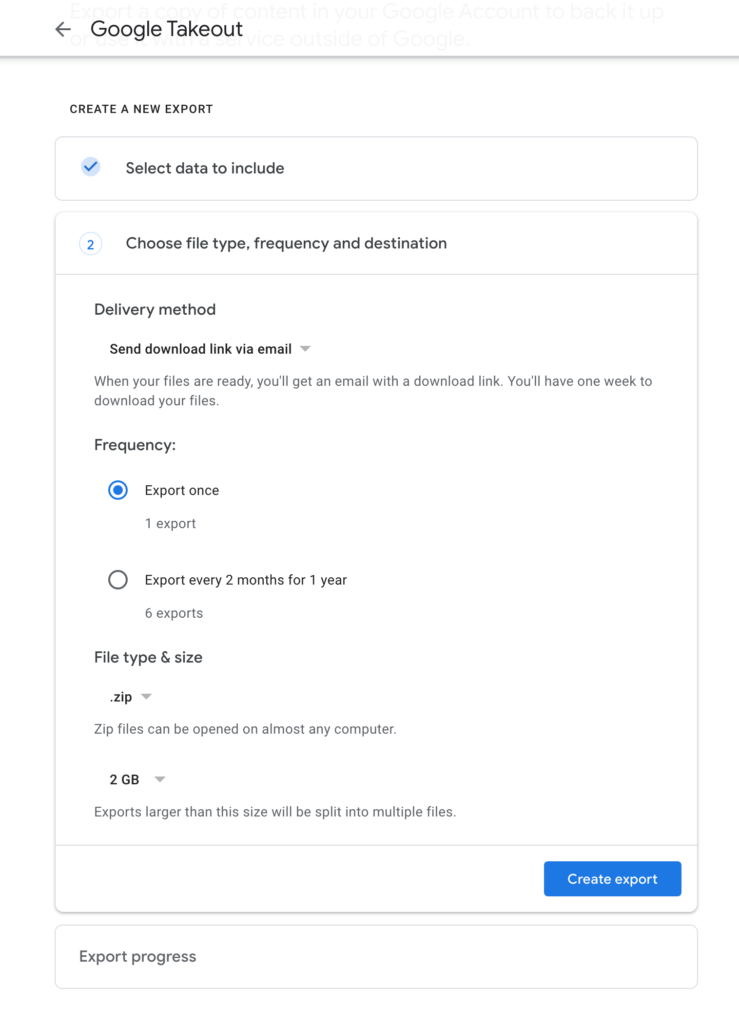
- Your project will be exported into a zip file and ready for you to download.

- Lastly, you can see the list of zip files that is ready for you to download. Each file is only available to download for about one week, so make sure that you download them within the available period.
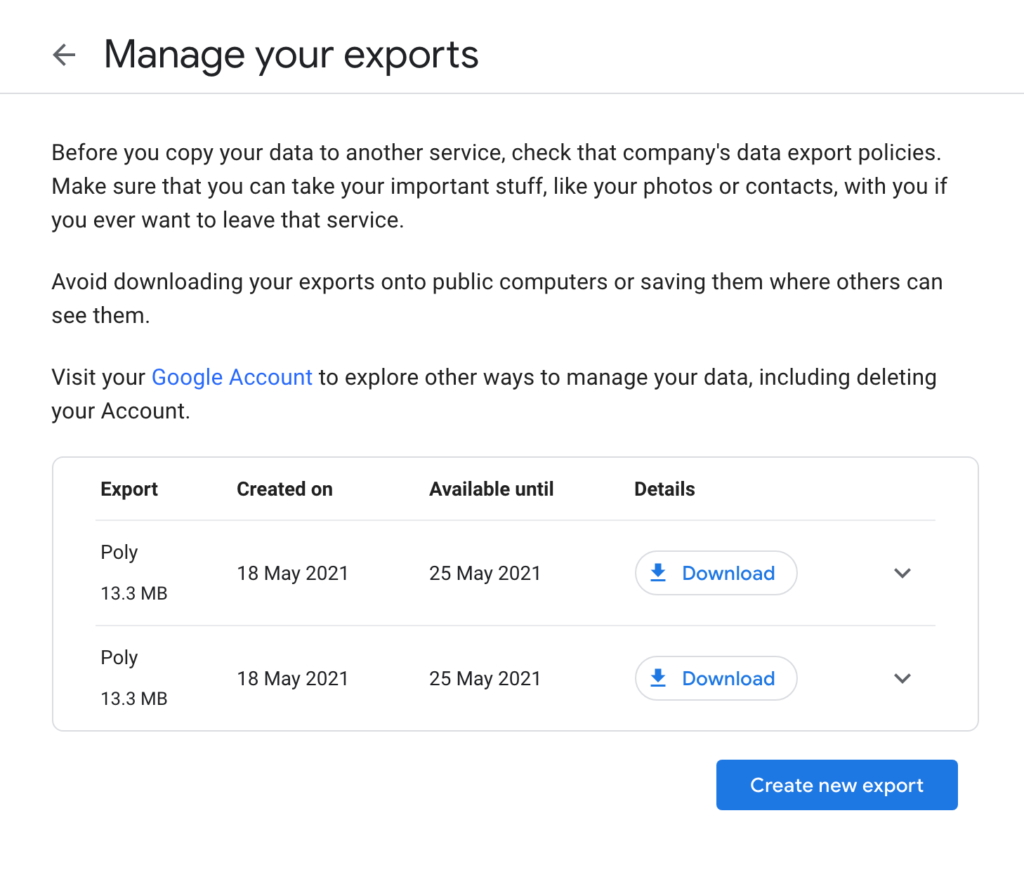
How to import your zip file into VRTY
- Login to your VRTY account. If you don’t have one, just sign up for a trial! Click on the ‘projects’ button on the menu on the left-hand side of the screen. Then click on ‘create project’, just like how you would create a new project.
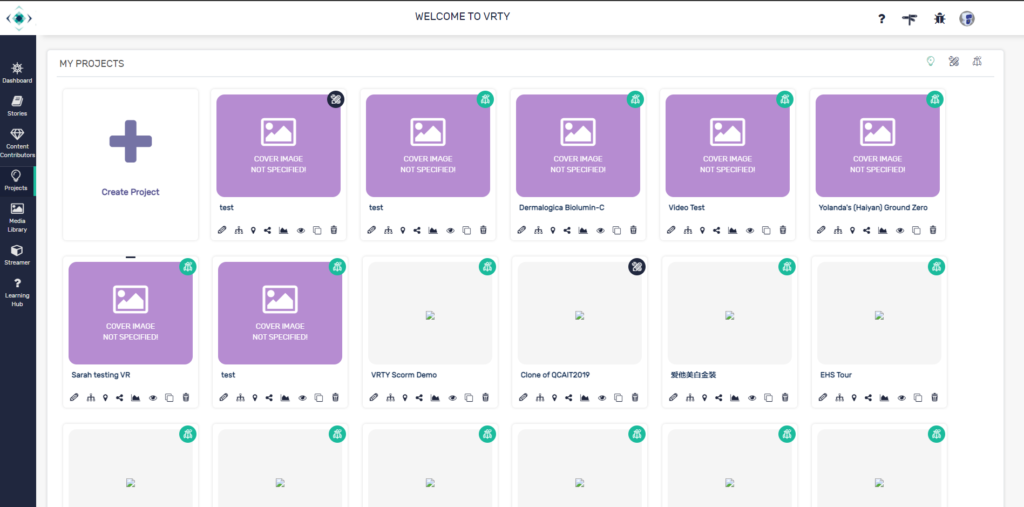
- Click on the ‘import project’ button at the bottom left corner in the pop-up box.
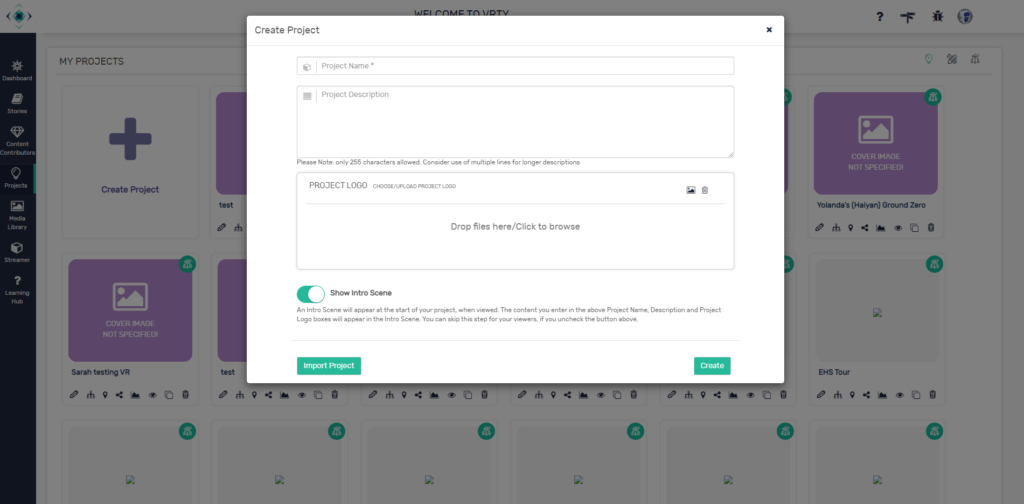
- You can upload your recent exported zip file from Google Tour Creators into the box. Alternatively, you can click on the box and browse the zip file in your local folders. Please upload one project at a time. Click on the import button when you are ready.
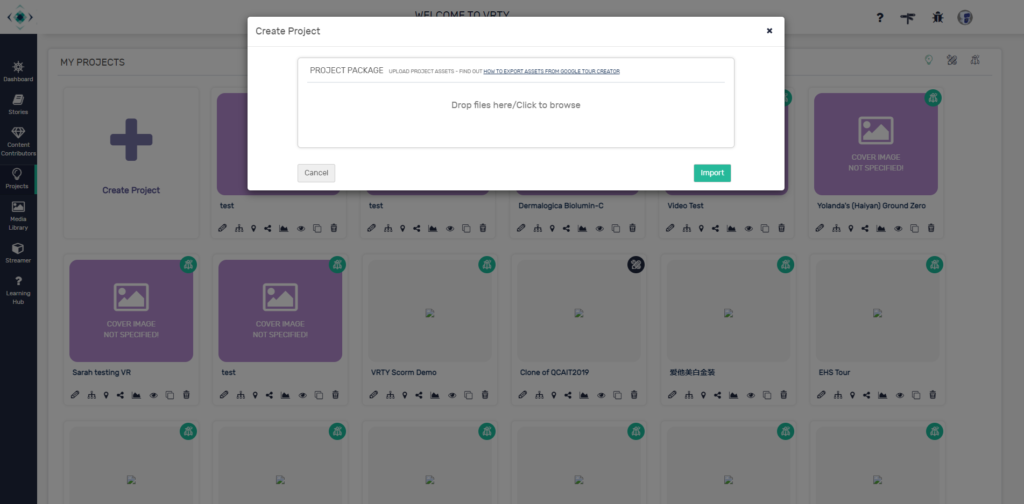
- Then, a new project will load up in your project list. It will state that it is in pending status as it is being uploaded. Give it a few minutes and your project will be uploaded completely and ready to use again. You can add on, make changes and view the VR project as per normal like any of the VRTY projects.