Before you begin creating, building, sharing and viewing your VR/360° projects, below is a summary of an end-to-end process when creating a VRTY project from the beginning. Depending on whether you need to create your own content or use existing content, the process may be slightly different.
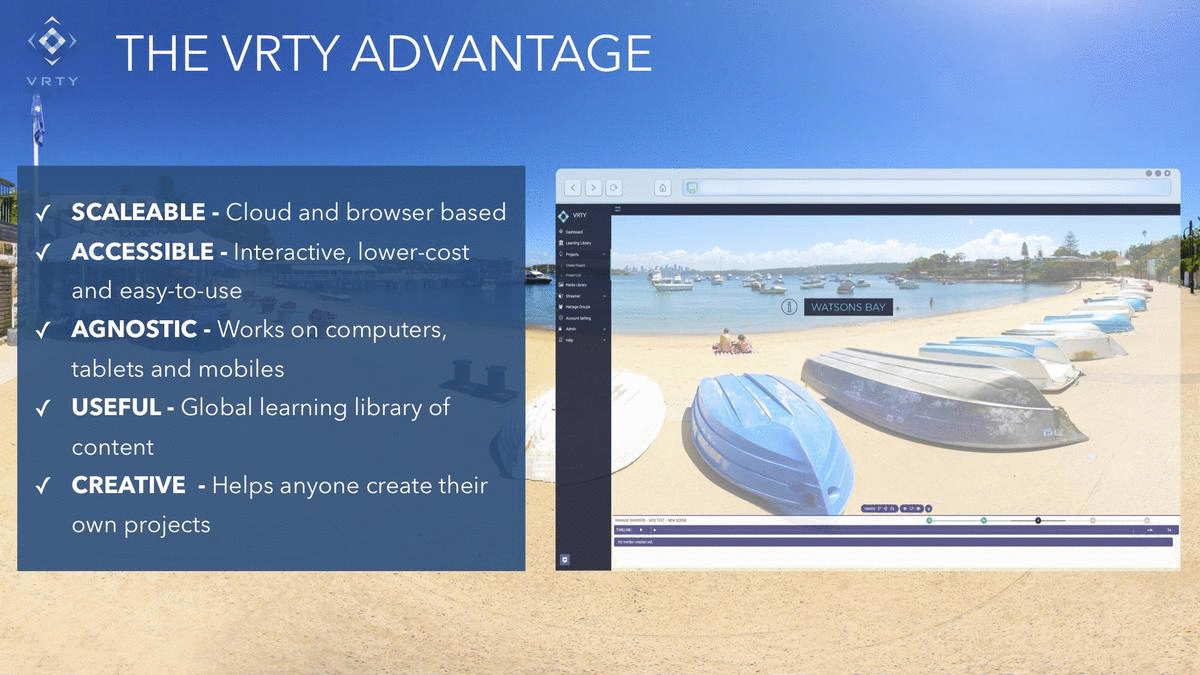
Phase 1: Ideation
- Come up with an idea that will be suitable for VR or 360º viewing
- Start to write a story flow: where does your experience start, where does it finish, and what things would you like to have happen in each scene along the viewing journey
- Think about who your viewing audience will be
- Set some learning outcomes or experience goals for them
- Create your draft storyboard in the VRTY platform
Phase 2: Planning
- Plan and research your storyboard elements
- List the different scenes and content requirements
- Determine which requirements need to be created, produced, designed, or sourced
- Plan how you will achieve this
Phase 3: Content Creation
- If you are filming 360º scenes, then head out to shoot your required scenes
- If you are using 3D generated scenes, then start creating them in your desired software
- Create your content markers, content and information
- Design an graphic elements that will appear in the project
- Record an video or audio that will be used in the project
- Complete any post-production editing requirements on the content
- Collect and label ready for upload into the VRTY platform to build your project
Phase 4: Building in VRTY
- Login into your VRTY account
- Upload your scenes, assets and content into the media library
- Choose your scenes, based on your storyboard, and upload the desired files
- Add your content markers and interactive content to bring-to-life your experience within each scene
- Preview your project flow and test your interactions
Phase 5: Sharing Your Project
- Publish your project through the VRTY platform
- Copy and share the unique project URL with your audience
Phase 6: Viewing Your Project
- Open up your unique project URL in an internet browser
- View in 360º touchscreen mode on a computer, tablet or smartphone
- View in 360º magic window mode on a tablet or smartphone
- View in VR mode on a smartphone with VR headset
- Interact with the content and scenes by touching the screen or using a gaze-based trigger tool
Phase 7: Analyse Your Project
- Review your project’s viewing and interaction statistics to understand your audience’s behaviour
- Adjust your project to improve your results
