After creating a marker, you can edit and change your marker content anytime you want.
Editing Marker Content
- At the marker menu on the left side of the page, click on the [Edit Marker Info] icon.
- A pop up box of the marker content will appear and you can make any changes.
- Remember to click or
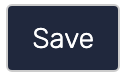 to apply the changes you have just made.
to apply the changes you have just made.
Editing Marker Position
- Click on the [Edit Marker Position] icon of the marker you want to make changes to. You can also double click on the marker in the scene to edit its position.
- The position editor will pop up and you can reposition the marker as you wish.
- Remember to click or
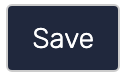 to apply the changes you have just made.
to apply the changes you have just made.
Tips & Trick
- Double click on the your chosen marker in the scene to edit your markers’ position.
- Click on the marker icon on the marker menu helps you locate your marker in the scene.
Learn about interactive markers and placing markers.
