When logged into the VRTY Platform as the Admin, there are 2 different ways to create a Teacher User account.
1. SELF-REGISTRATION
The self-registration account process can be used when creating many Teacher accounts at the same time. The process is handled by a weblink which is shared with your Teachers/Builder. From the link, they can register and complete the User Account set-up process by themselves. Below is the process:
- Log into your account.
- Please note that you have the ‘Admin’ option on the menu bar on the left-hand side of the screen.
- *If is not shown, please contact your VRTY account manager asap.
- Select [Admin] from the menu bar on the left-hand side of the screen.
- You will see a tab on top for ADMIN and TEACHER and STUDENT.
- Select the TEACHER tab. This will set the page options for managing Teacher accounts.
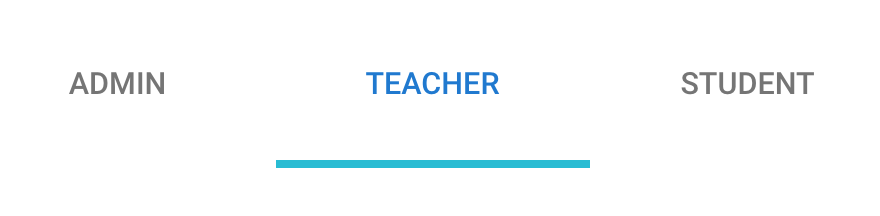 Click on the pencil icon .
Click on the pencil icon .
- Edit: Edit name of the organisation or class.
- Add division: Act as classes to help the admin to organise the list of users.
- Invite member: To generate a shareable registration link for your teachers.
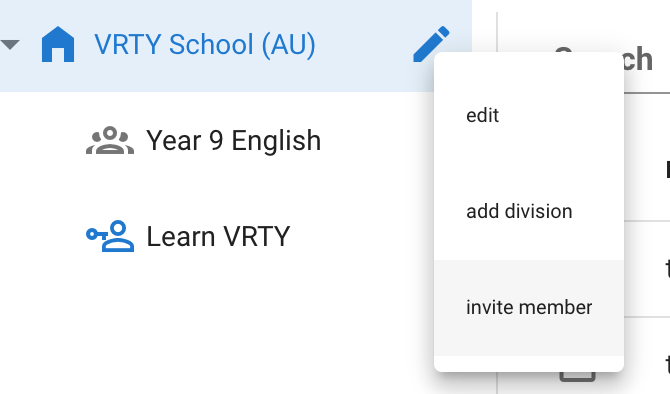
- Select on [Invite Member] and a pop-up box will appear.
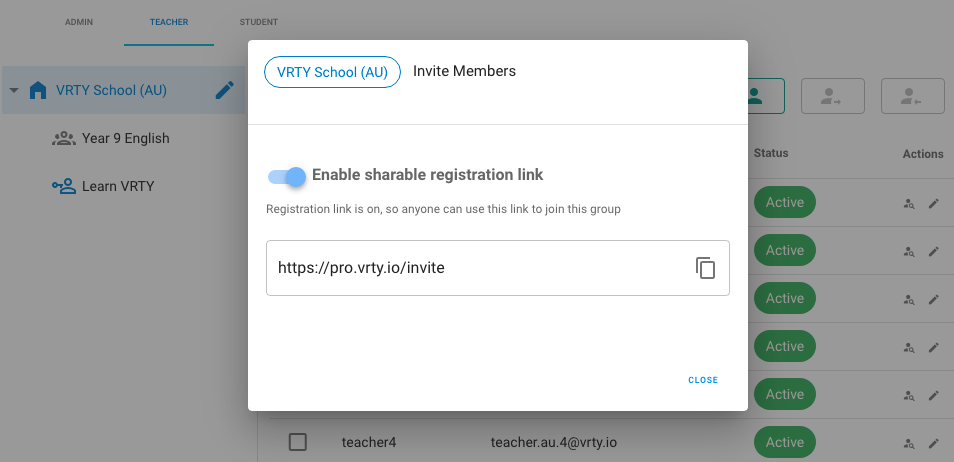
- Toggle to turn on the ‘Enable Sharable Registration Link’, then a unique link will be generated.
- Copy the registration URL link and share it (eg: via email) with the teachers you’d like to invite to set up an account on the VRTY Platform.
- Once received, the Teachers can click on the link. It will open up an internet browser page for the Teachers to fill in the VRTY new user form with their details and submit it to VRTY.
- VRTY will then notify you, the Admin, via email that a new Teacher account has been created and needs approval and activation.
- As the Admin, you have two options to complete and activate their registration process:
- Click on the [Proceed] button in each of the notification emails.
OR - Go back into the [Admin] section on the VRTY Platform, where you’ll see the names of the Teachers who have completed their registration forms. You can see their account Status as WAITING FOR ACTIVATION. Select the pencil icon to change the current status to ACTIVATED. The status of the applicant’s account will be updated.
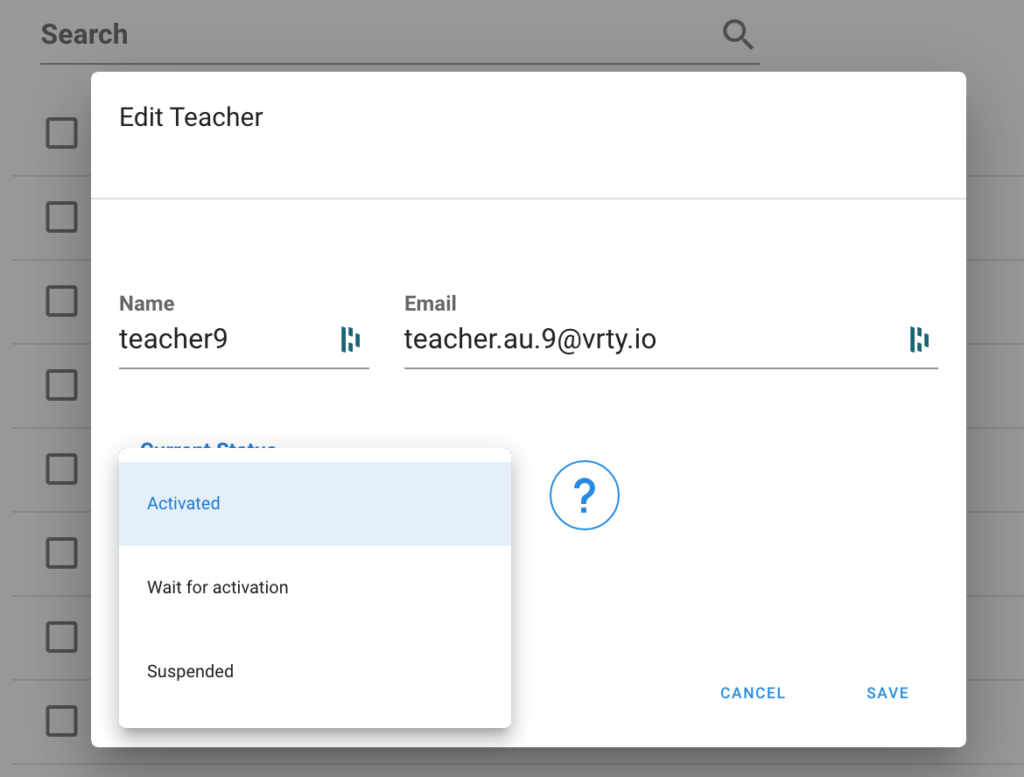
- Click on the [Proceed] button in each of the notification emails.
- VRTY will then send a confirmation email with a randomly generated login password to the newly created user account’s email. They can then activate the account via the activation link through the email and start their journey with VRTY platform. It is strongly recommended that the Teacher changes their password to their own unique password.
2. MANUAL ACCOUNT SET-UP
You can create and manage each account individually. Below is the process:
- Log into your account.
- Please note that you have the ‘Admin’ option on the menu bar on the left-hand side of the screen.
- *If is not shown, please contact your VRTY account manager asap.
- Select [Admin] from the menu bar on the left-hand side of the screen.
- You will see a tab on top for ADMIN and TEACHER and STUDENT.
- Select the TEACHER tab. This will set the page options for managing Teacher accounts.
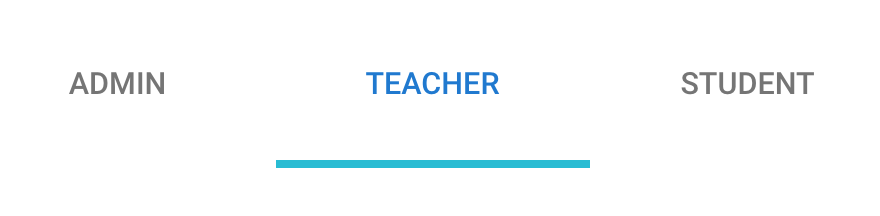
- Under the TEACHER section, you will see the names and details of the teacher accounts in your organisation. To manually add a Teacher account, select the [Add Teacher] button on the right-hand side of the screen.
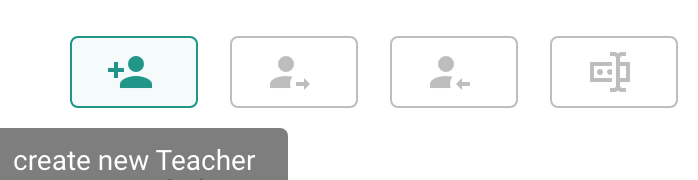
- A pop-up box will appear, where you can fill in your Teacher’s (name & email) and set the current status of the account. Click [Save] to create and save the account.
- VRTY will send a confirmation email with a login password to the newly created user account’s email. The Teacher can activate the account via the activation link in the email and begin using the VRTY platform with their newly set-up account. It is strongly recommended that the Teacher changes their password to their own unique password.
- If you have multiple Teacher accounts to set up, please repeat Steps 4 and 5. To check on the process, all Teacher accounts for your organisation will appear in this section.
If you need any further assistance, please contact your VRTY account manager.
Now you have learnt how to create an account for teachers . It is simple to manage this account. Click here to read about it.
