VRTY allows adding audio into VR/interactive 360º projects. Before we begin, make sure you have an audio file prepared in a location that is easily accessible for you (e.g. USB, hard drive, desktop) OR have a script ready to use for the Text-to-Speech feature in VRTY.
Uploading or Generating Audio into a Content Marker
- Create or open an existing project, and go to your chosen scene. Move the scene (click and drag) to the position where you would like to add the sound marker.
- In the create tool bar, click on the Content Marker icon.
- Give the marker a name which clearly represents the content of the marker.
- Choose a marker icon. Click on the media icon and choose an icon image or you can upload your own icon by dragging and dropping the file into the box.
- There are three methods to put audio into the Content Marker which are the Upload an Audio File, Text-to-Speech and Recording Voice.
Audio File
If you have pre-recorded audio file (music, voice recording, etc.)
- Select ‘Upload Audio’ tab.
- Drag and drop the audio file into the box from your computer to upload it into a sound marker.
OR - Click on the ‘Choose File’ icon to upload your audio file from your desktop.
OR - Click on the icon in the top right side of the box to upload your audio file from the VRTY media library.
- Then click or
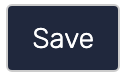 to create/update your sound marker.
to create/update your sound marker.
Text-to-Speech
This feature generates a human-like voiceover which reads aloud the words you type into the dialogue box.
- Click on ‘Text-to-Speech’ tab to choose this function.
- Select a language and a voice style from the dropdown menu (e.g. male or female with Australian, British or American accent).
- Type in the text for your voiceover into the text box provided. Make note of your character limit.
- Click ‘Generate Audio’.
- Then click the play button to listen the preview of the voiceover.
- You can make any adjustment if required. Remember to click ‘Generate Audio’ after making any changes.
- Once you are happy with the voiceover audio, click
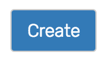 to create/update your sound marker.
to create/update your sound marker.
Recording Voice
The VRTY platform just released a new feature where the creator can record their own voices using our own voice recorder. This will come in handy for those who wants to learn languages, they can practice it by recording it straight on the platform.
