VRTY allows creators to add images, videos and GIFs into your VR/interactive 360° projects with the content marker. Before we begin on the steps to add these media types into your VR/interactive 360° scene, make sure you have your media file prepared in a location that is easily accessible for you (e.g. USB, hard drive etc.).
Uploading an Image or Video into Content Marker
- Create or open an existing project, and open the chosen scene. Move the scene (click and drag) to the position where you would like to add the info marker.
- In the create tool bar, click the “Content marker”
 icon.
icon. - Give the marker a name which clearly represents the content of the marker.
- Choose a marker icon. Click on the media icon and choose an icon image you like or upload them by dragging and dropping.
- Follow the instructions to upload your image, video or GIF.
NOTE: If the image, video/GIF has been previously uploaded to the Media Library, click the icon to locate the media content. - You can type or copy and paste in any text you want. The text will appear below the uploaded media content.
- Alternatively, you can embed third party site videos using the <> source code feature in the text box.
- Click
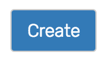 .
. - Click in the 360° scene to place the content marker.
- If you did not place the marker beforehand, search for the marker in the timeline and click the “Place Marker” icon. Then, click on the 360° scene to place the marker.
- Next, you can adjust the size, opacity and rotate the axis of the marker.
- Click or
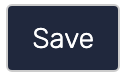 to save.
to save. - Click the
 icon to preview your VR/360° work.
icon to preview your VR/360° work.
Learn about markers and how to edit or place your markers onto scenes.
