Through the recent VRTY 1.5 update, we made the creation step simpler than before, so accessing the project analytics is a bit different than previous the update. The VRTY platform keeps track of analytical data points on each project. This data is compiled and summarised into high-level, dashboard-type data reports to help the creator better understand and track their viewers’ behaviours.
To access the analytics of a specific project:
- Go to Projects.
- Click on the analytic icon .
- The analytic page will appear as per normal.
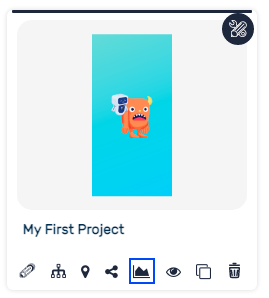
There are 2 types of analytics modes:
Basic Analytics
Basic analytics gives a performance overview of a user’s project.
Overview data contains:
- Total Users (only available for Group Users): Shows the number of group users viewed the project in a selected time period.
- Total Sessions: Shows the total number of unique sessions.
- Page Views: The number of views of a project.
There are multiple report charts and tables provided to users:
*Time period is based on the day.
- Session Report: A list of sessions against selected time period.
- Scene Report: A bar chart and table – views of each scenes and total view duration against selected time period.
- Scene Markers Report: A report from each scene’s markers.
- Marker Views: A pie chart and table – show views of each marker in each scene.
- Marker Info Duration: If marker triggers a pop-up, it will show number of views of pop-up and total view duration of the popup.
