There are two ways to place markers into a scene in the VRTY platform.
Click on the Screen
- Create a content marker. Then put in the related information for those markers. And click
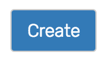 to create your marker.
to create your marker. - Your marker will automatically appear in the marker menu on the left side of the page. Your newly created marker on the top of the list.
- Click on the scene. The newly created marker will appear on the scene.
- Then, click and drag the scene around to position the marker and adjust the size, opacity and axis of the marker.
- Click or
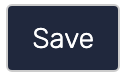 to save.
to save. - Click the icon to preview your VR/interactive 360° work.
Anchor the Marker
Markers that have not been placed on the scene will have the anchor icon in the marker’s timeline.
- Create a content marker. Then put in the related information for those markers. And click
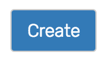 to create your marker.
to create your marker. - Your marker will automatically appear on the marker menu on the left side of the page. Your newly created marker on the top of the list.
- Click the “Place Marker” icon.
- Then, click on the scene to position the marker, drag and drop into position and adjust the size, opacity and axis of the marker.
- Click or
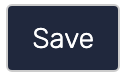 to save.
to save. - Click the icon to preview your VR/interactive 360° work.
Learn about markers and how to edit your marker content.
