Publishing your world

It is simple to publish and share your amazing projects through the VRTY platform. Go into your project on the VRTY Platform and click on the PUBLISH stage of your project.
There are two publishing options:
- Draft: (Default option) The project is in a draft. Only the creator can view and edit it.
- PASSWORD PROTECTED: You can set your own unique password for the viewer to type in before they can view your project.
- PUBLIC: Anyone who has your unique project URL can view it.
Publish VR Project PUBLIC
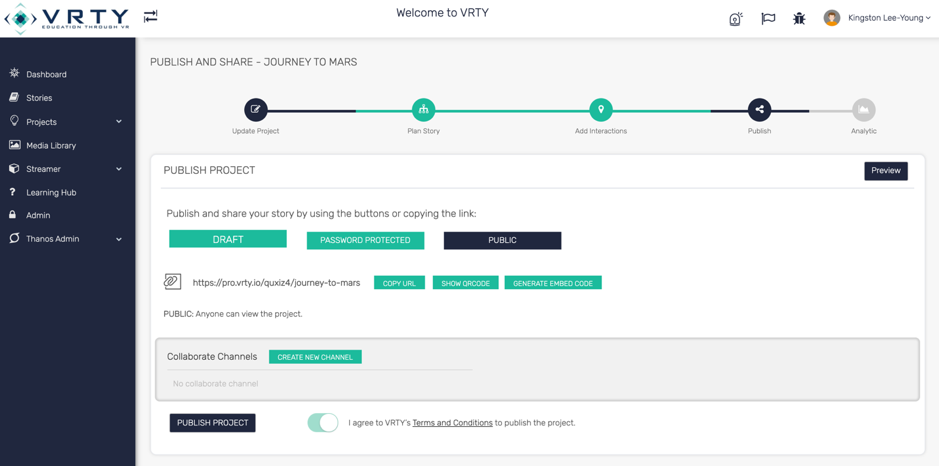
If you choose PUBLIC, then:
- Select the PUBLIC box;
- Agree to the VRTY Terms and Conditions to publish the project, by clicking the button;
- Then click the PUBLISH PROJECT box;
- Your project is now live and can be viewed.
Publish VR Project PASSWORD PROTECTED
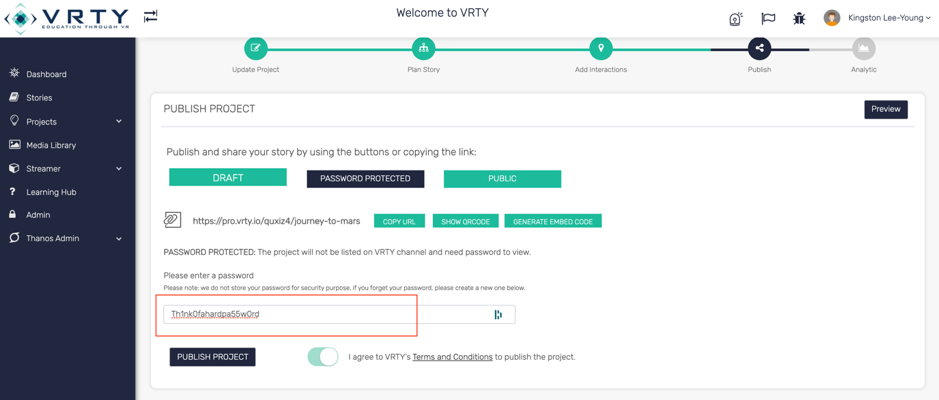
If you choose PASSWORD PROTECTED, then:
- Select the PASSWORD PROTECTED box;
- A new text box will appear asking you to create and type in your project password;
- Agree to the VRTY Terms and Conditions to publish the project, by clicking the button;
- Then click the PUBLISH PROJECT box;
- Your project is now live and can be viewed using the password you have created.
Don’t forget to share your password with your viewers. If you forget the password and need to create a new one, just repeat the steps above and republish your project with a new password.
(Please note: for security purposes, we do not store your passwords).
Note
Making Project Changes:
- Once a project is published, you can still make changes or updates to your project at any time;
- Go back into the project and make your changes;
- Then following the publishing steps again and republish your project so your changes can go live.
Sharing your world
Once you have published your project, a unique project URL is created. This URL can be entered into an internet browser, like Google Chrome or Apple Safari. Then your project will be streamed from the internet for your audience to view.
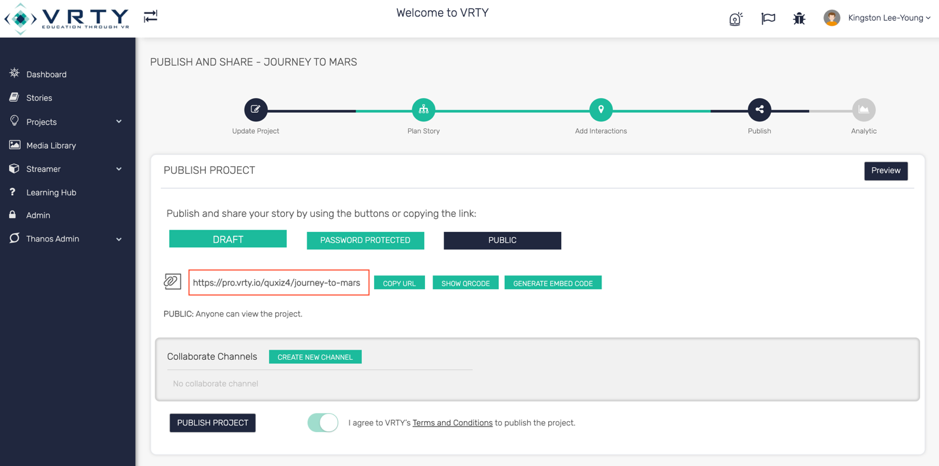
There are three ways to share your unique project URL:
- Copy the URL by clicking on the COPY URL button. Then share this with your viewers. You could do this through email, SMS, or writing it down;
- You can also create a QR code, by clicking on the SHOW QRCODE button. This QR CODE, if scanned by a device will automatically take your viewer to your project.
- Lastly, if you like to embed the project into a webpage, you can easily get the embed code on the GENERATE EMBED CODE button. A pop-up box will appear and you have the option to choose the size of the project. All you have to do is to copy the code and paste it in your webpage.
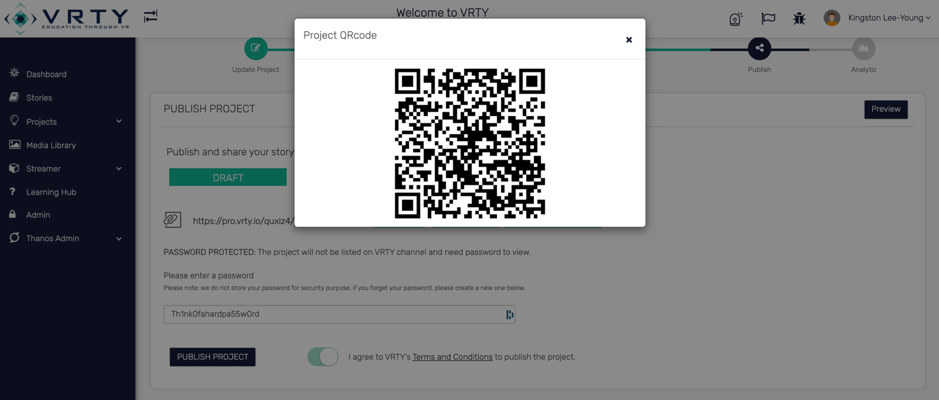
HINT: You can click and drag the QR code to your desktop to be downloaded as an image, so you can email or SMS it to your audience. You can also print it off so a viewer can scan it themselves with their device.
Want to know how well your VR/interactive 360º is doing with Analytics (For teachers and admin users)
