Introducing A Scene
Before we begin the exciting journey of creating a VR/Interactive 360º project, here is some information about how we see storyboarding and creating scenes.
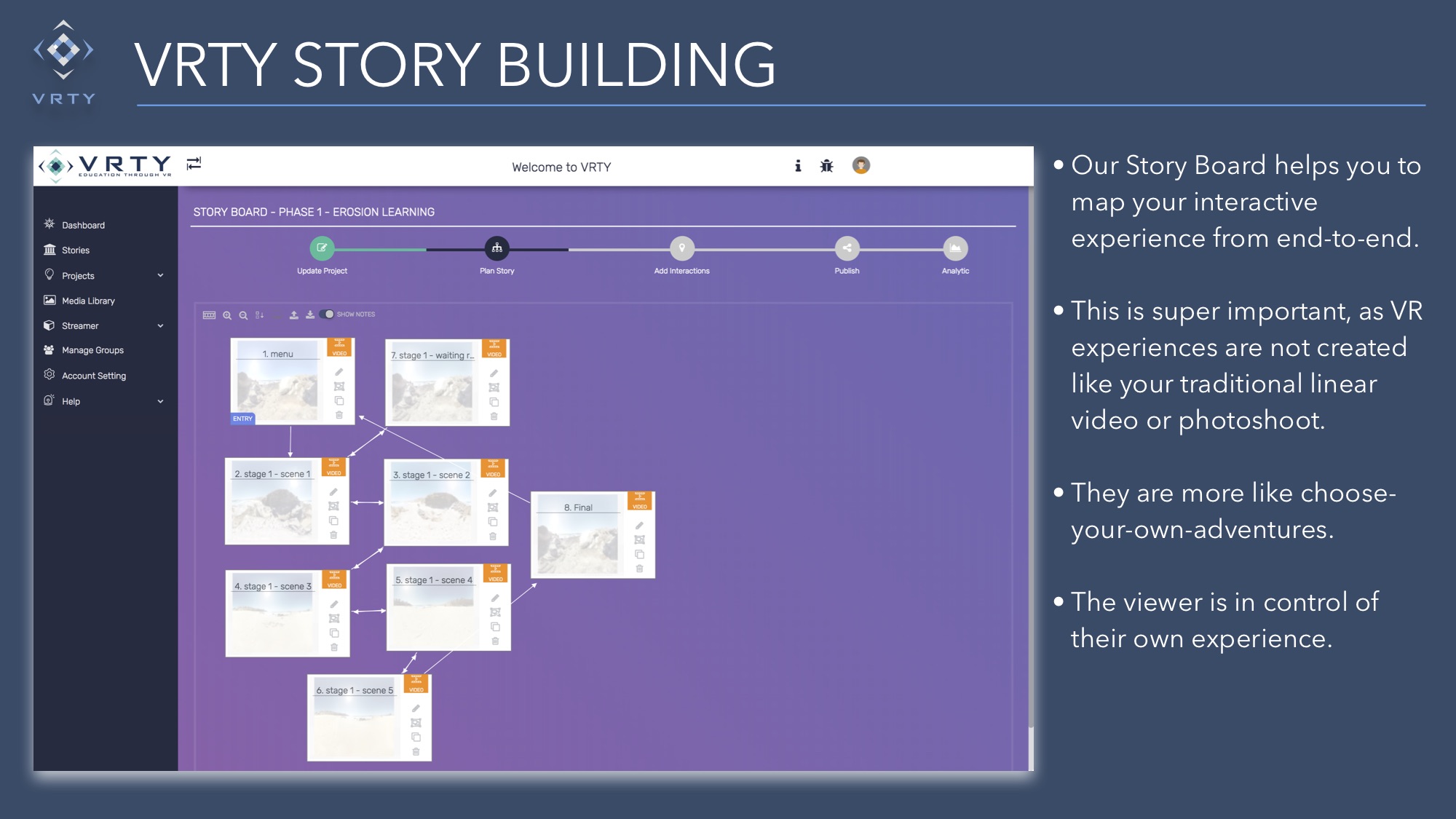
Storyboard: This empty space is in your control to create and map out the flow of your storyboard for your VR/Interactive 360º story (i.e.: see the image above).
Scene: A scene represent a 360º image or video. Think of them as rooms in a house that you can visit and walk through. In the storyboard, it refers to a box that only holds one 360º image or video. For example: if you want your VR/Interactive 360º project to have three scenes, your storyboard will have three boxes.
Create A StoryBoard
The power is in your hand! You can create fun and engaging VR/interactive 360º stories on the VRTY platform.
Creating a storyboard is simple. Here are the steps:
- Double click on the screen / click on [create a new scene]
 icon that is on the top left menu bar.
icon that is on the top left menu bar. - Click and drag your scene around to organise the flow of the storyboard.
- Connect your scenes to create different journeys and to manage your story flow. The connecting arrows link the current scene to the target scene. (Watch the video below on how to link scenes together).
- Once the connecting arrows are created, it will automatically create a portal marker in the selected scenes. This means viewers will be able to teleport between these two scenes.
- Double click on the scene nodes / click on the icon to edit scene details:
- Name: Name of scene (shown in analytics).
- Scene Media: Upload a 360º photo/video (also known as an equirectangular image/video) from your local folder or choose from the media library
- Notes: Information about the scene (This is the creators’ notes, no one will be able to see it except for the creator).
- There are a few options under [Scene Completed] (what would like your 360º photo/video to do after it finishes playing) to choose:
- Do Nothing: The scene video will stop after playing.
- Replay Scene: The scene will play in a loop.
- Teleport to Scene: After the scene ends, it automatically teleports the viewer to the next selected scene.
Next: Interactive Markers
